

No matter what kind of technology we’re talking about, if it’s connected to the internet, then it’s at risk of being infected by malware, taken over and turned into a remote-controlled bot, or locked away by ransomware. Windows 10, MacOS, Android, iOS, Linux, Internet of Things (IoT) – it doesn’t matter which operating system a device is running, the risks are impossible to ignore.
If a device is running one of the mainstream platforms, then chances are you can find software that will keep it relatively safe from attack. Windows 10, for example, has some solid malware protection built in by way of Windows Defender, and myriad software vendors sell or give away hundreds of tools to keep your PC safer.
But these aren’t the old days when a family might have a single shared computer to manage. Today, the typical household can have tens of devices ranging from PCs to smartphones to tablets, and those are only the ones we tend to think about because we use them every day. There are also IoT devices like webcams and smart home products, Amazon Echoes and Google Homes, and smart TVs that are computers in their own rights and for which there’s no software available to protect them.
It is difficult to select, install, and manage security software for our known PCs and mobile devices; many of the pieces of technology connected to our networks and communicating with the outside world are completely outside of our control. We can’t install antivirus software on our TVs, webcams, and smart hubs, but those devices can theoretically be – and often in practice are – attacked by nefarious parties.
That’s where network security solutions come in. Rather than residing in software on individual PCs, these pieces of hardware sit on a network in between all of the other devices and the internet. They look at the traffic that’s passing in and out and recognize what might be dangerous, then block suspicious transmissions, hopefully before they can do any harm.
One such device is the CUJO AI Internet Security Firewall. According to the company, the CUJO device uses machine intelligence to watch over your network and keep any eye out for a variety of different kinds of threats. Here’s their overview of how CUJO works:
“CUJO creates a guarded gateway between your devices and their connection to the Internet. We analyze packets for malicious intent right there on the CUJO whether it’s coming in from the Internet, going out to the Internet, or making moves across your network. CUJO applies IP/DNS Threat Intelligence, Behavioral Analysis using machine learning, Unauthorized Remote Access detection, Command & Control detection, and other security methods. When we catch something we send packet statistics (but not full packets) to the CUJO Cloud to analyze device behavior and make sure every other CUJO is aware of this kind of attack. We guard every single connected device on your network, not just your PC. Unlike traditional solutions, CUJO keeps improving all the time to protect your home.”
CUJO can protect against hacks, malware, and other attacks that your PC firewall and antivirus don’t catch and of course against which your smart devices have no protection. Furthermore, CUJO is automatically updated in the background to keep it current against that thousands of new vulnerabilities that pop up every month.
Importantly, when you purchase your CUJO device for what might seem at first like a fairly step price of $249, you’re not just receiving the hardware itself. You’re also buying a lifetime subscription to the CUJO service, meaning that you’ll never have to pay more money to remain protected. This is a departure from some other services that might sell you a hardware device for less money but then charge you a monthly fee that can cost $120 or more a year.
Design

Take the CUJO out of its minimal packaging, and you’re immediately struck by its minimalistic design. You’ll also notice that it looks nothing like a network device – rather, it looks more like a cross between an air freshener and the original Google Home smart speaker – and that’s very clearly on purpose. The CUJO can be placed in plain sight without disrupting any decor and introducing an unwanted technical intrusion.
The device is made of a durable white plastic, and it’s lightweight enough that you don’t need to worry about providing it with a particularly sturdy platform. It’s powered by a thin matching power cord and wall wart, and you’ll want to note the vents along the bottom so that you can be sure to give it plenty of space to move air around to keep things cool.
The most whimsical design element is the pair of “eyes” that serve to provide all the necessary feedback on the CUJO’s functioning. Each eye is made up of two independent lids, and you can see if the CUJO is working correctly at a quick glance, as follows.
- If the upper eyelids are both on exclusively, then the CUJO is configured and protecting your network.
- If the lower eyelids are both on exclusively, then the CUJO is offline or disconnected and so isn’t protecting your network – for example, when booting up or if there’s a network issue.
- If both sets of eyelids are on, then that means the CUJO has detected a threat. You can check your CUJO app to see what kind of thread and which machine was affected.
- If both eyelids are on and blinking, then the CUJO is performing a firmware update and you’ll want to be sure to let if finish.
Installation

Installing the CUJO in your network can either be incredibly simple or downright complicated, depending on how your network is designed. If you’re using a cable modem and router combo device provided by your internet service provide (ISP), then the setup is rather straightforward. The same applies if you’re using one of the many traditional standalone wireless routers that connect to your ISP’s modem.
In those cases, you simply connect the CUJO to your router via an Ethernet cable, plugging one end into the bottom Ethernet port on the CUJO and then the other into an open Ethernet port on the router. Then, you simply download and install the iOS or Android app to your smartphone (there’s no way to configure the CUJO using a PC), and then run the app to kick off the installation. Follow a few simple directions and you’re ready to go.

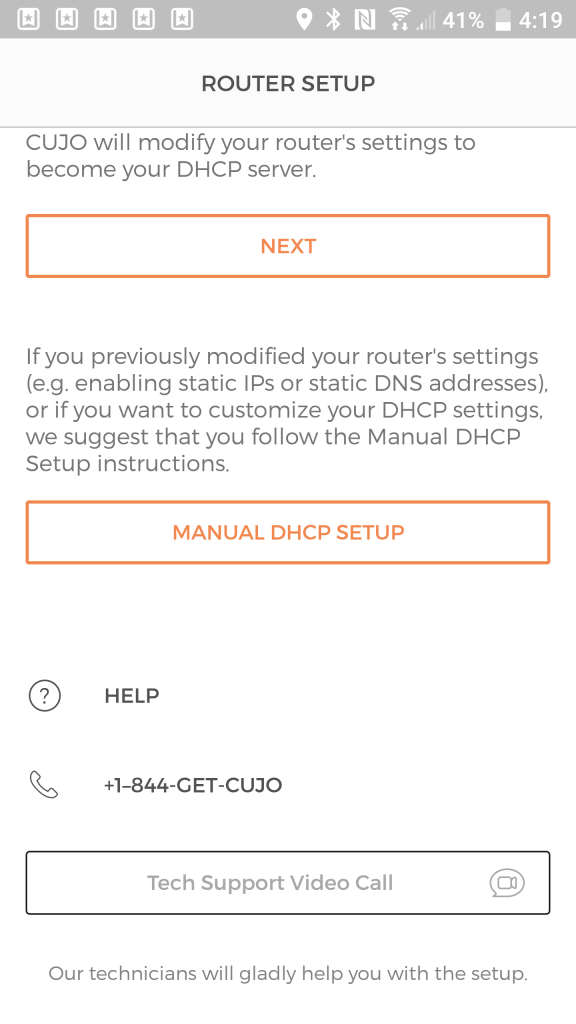
If your router supports it, CUJO will automatically configure everything for you. If not, then you’ll need to conduct a manual installation using the “DHCP” or “direct” method. Basically, because the CUJO will take over the DHCP server function (a DHCP server assigns network addresses dynamically networked devices) from your router, you’ll need to turn off your router’s DHCP server feature. That’s the most technical step of this particular method and there are relevant notes at the CUJO support site to help you along.
Things get a little more complicated if you’re using routers that don’t support turning off DHCP or routers that only work in “Bridge” mode, such as Apple’s Airport or any of the growing number of mesh routing systems such as the Google Mesh. In those cases, your best bet is to call the CUJO technical support number indicated in the CUJO app and let them help you through the installation.
In fact, once you’ve installed your CUJO regardless of the method used and entered the registration information, including your phone number – that’s needed to kick off your lifetime subscription – chances are you’ll get a call from CUJO’s technical support department. You can even hit a button in the app at any time to create video conference to get help if you run into problems with the installation or configuration. The company is obviously dedicated to making sure every CUJO is setup and configured correctly, which is a real plus.
Once the installation is finished, then the CUJO device will search your network for devices. It can take up to 48 hours for all of your devices to be recognized and protected.
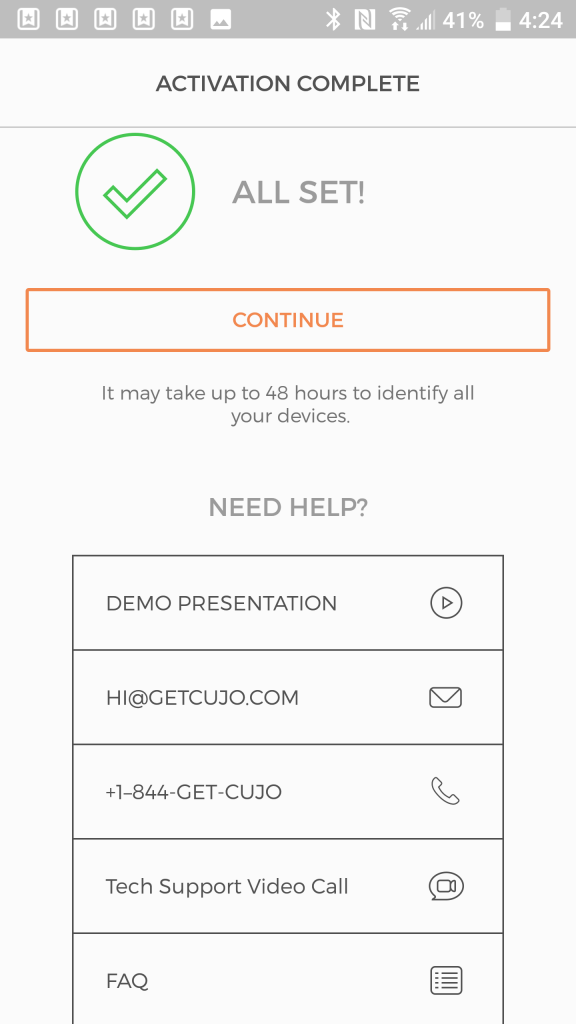
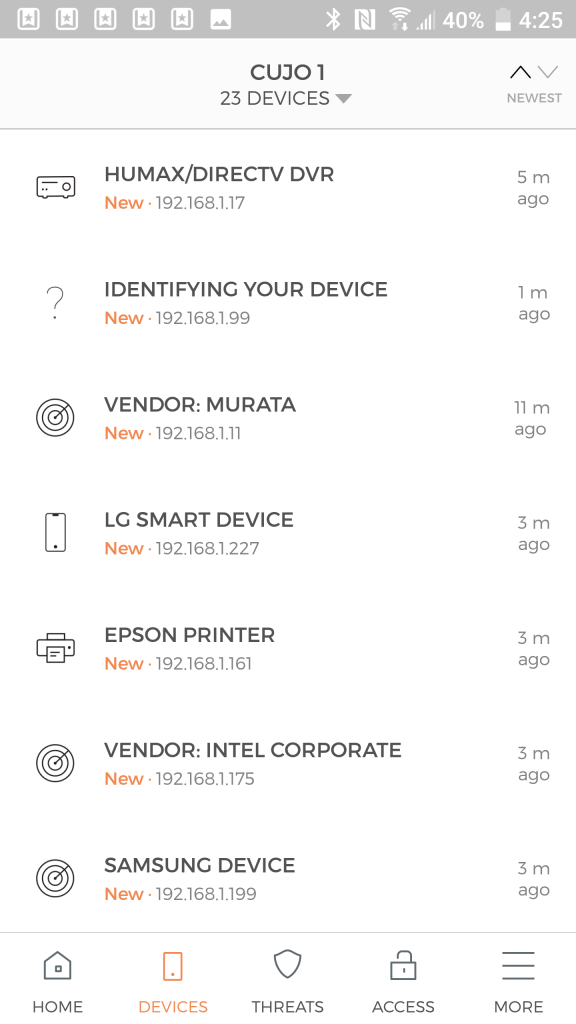
Configuration
 There’s not much to configure in the CUJO. Mainly, you can dig into the network settings if you want, and you can configure the parental control feature. The former shouldn’t be of too much concern, because once the CUJO is up and running it requires virtually no handholding.
There’s not much to configure in the CUJO. Mainly, you can dig into the network settings if you want, and you can configure the parental control feature. The former shouldn’t be of too much concern, because once the CUJO is up and running it requires virtually no handholding.
The parental control feature is a different story. Here, you can create profiles that make it easy to apply the CUJO’s filtering capabilities to both individual users and specific network devices. An example of an effective profile would be to create one for a child and then specify which devices that child might use. You can also select filters from a comprehensive list, such as media streaming and social media sites, and those filters will apply (to a varying extent depend on the platform) to each device assigned in the profile.
By using a profile, it’s also easy to control someone’s access to the internet. For example, if you have one configured for a child, then you can hit the “Pause internet” button and internet access will be turned off for each device configured in the profile. That makes it easy to control internet access without need to turn off device access one by one. A future update will add additional parental control features to the CUJO, such as support for time limits.
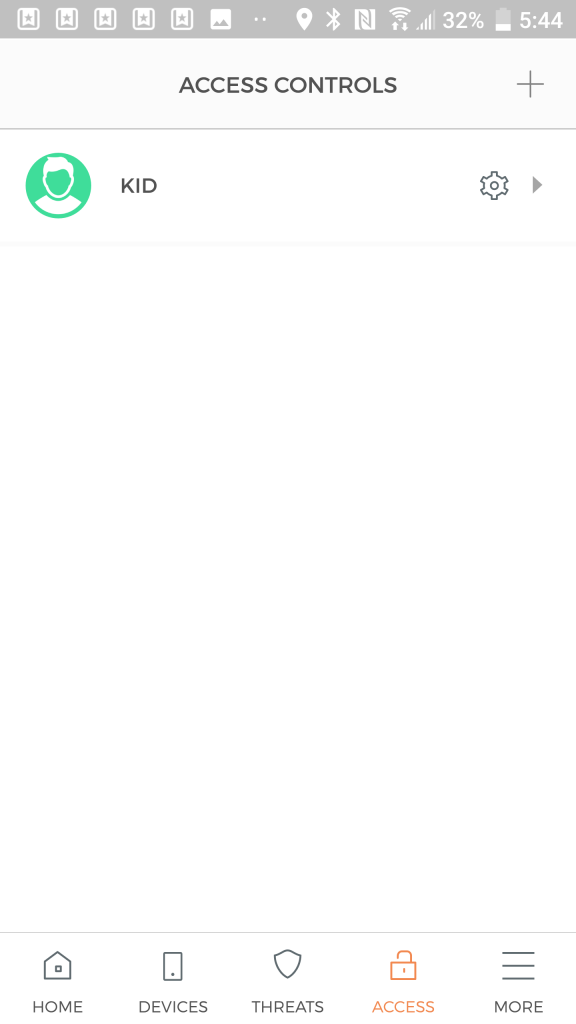
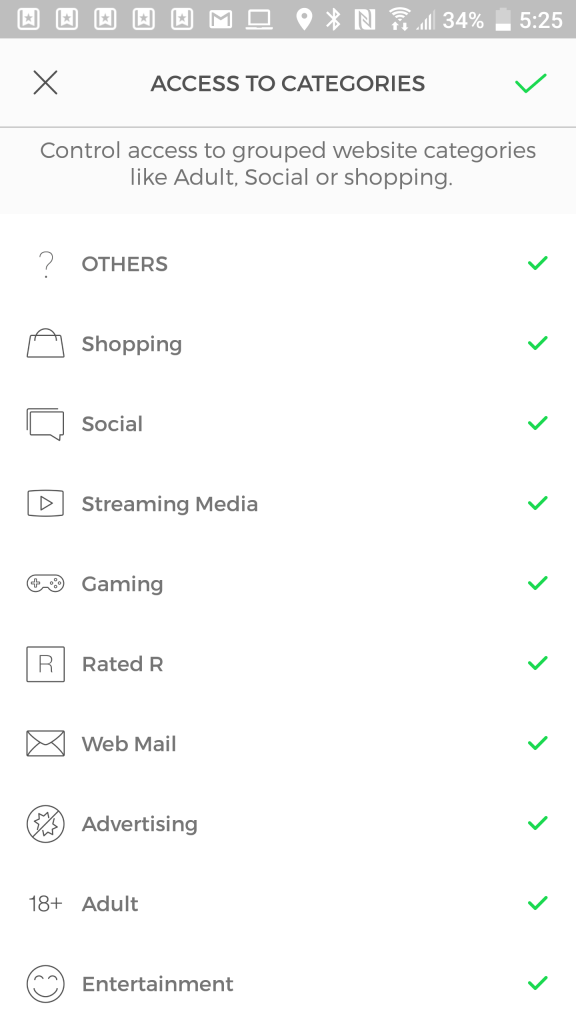
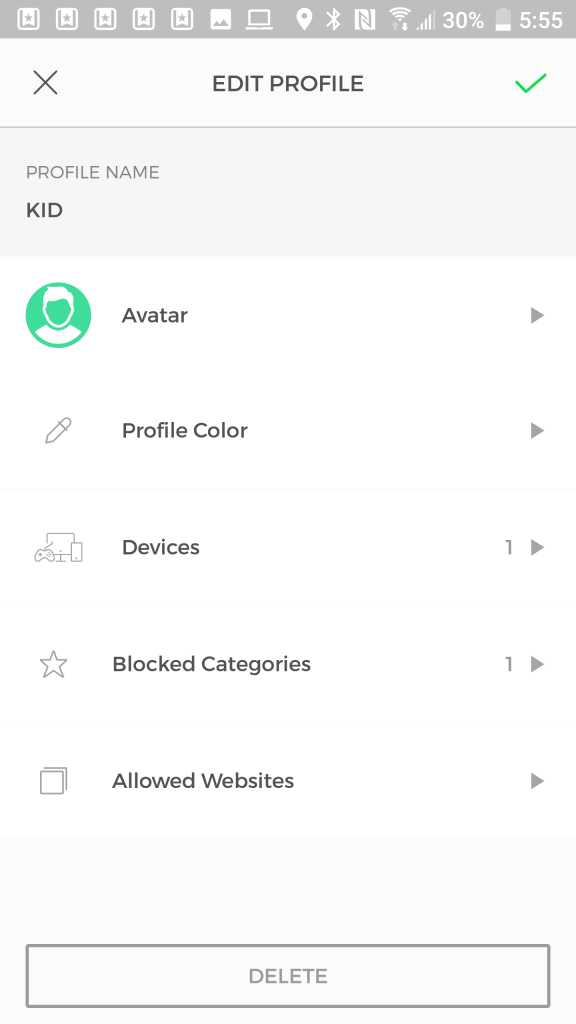 In terms of protecting devices from unwanted activity, the CUJO is meant to be a simple, set it and forget it affair, and it succeeds. Once it’s up and running, unless you need to manage network access for children and guests (and others), then there’s really very little management to do.
In terms of protecting devices from unwanted activity, the CUJO is meant to be a simple, set it and forget it affair, and it succeeds. Once it’s up and running, unless you need to manage network access for children and guests (and others), then there’s really very little management to do.
The CUJO in action
 In my brief testing of the CUJO, I found it to be a very unobtrusive device. It didn’t noticeably slow down my devices or stop me from getting to any legitimate sites. When it did block a site, I could check the app on my Android smartphone for more information.
In my brief testing of the CUJO, I found it to be a very unobtrusive device. It didn’t noticeably slow down my devices or stop me from getting to any legitimate sites. When it did block a site, I could check the app on my Android smartphone for more information.
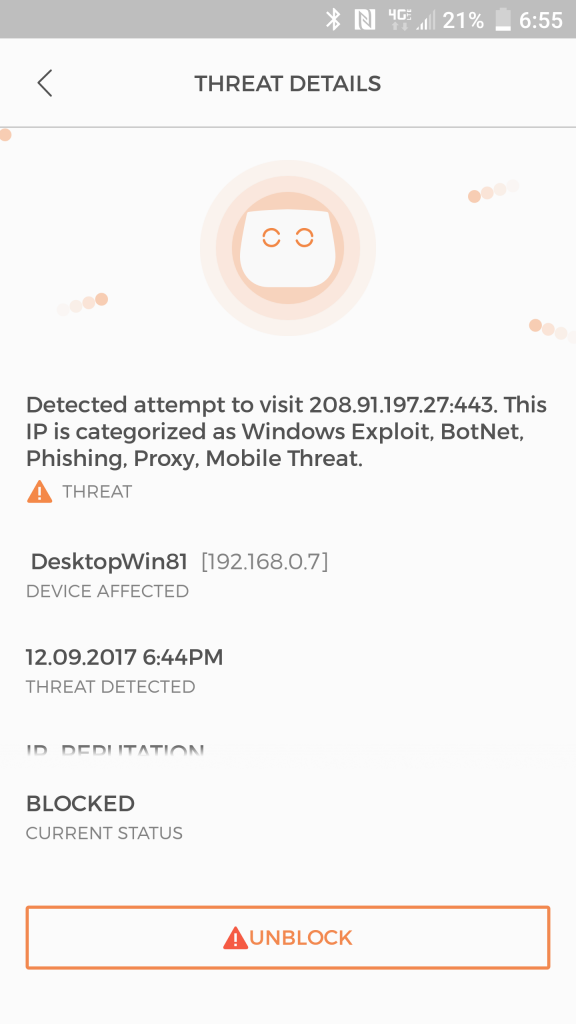
In addition, CUJO also blocked some sites that were included in the categories that I configured for my test profile. Again, I could check in the app to see why a site was blocked, and my browser displayed a splash screen letting me know that CUJO was doing its job.
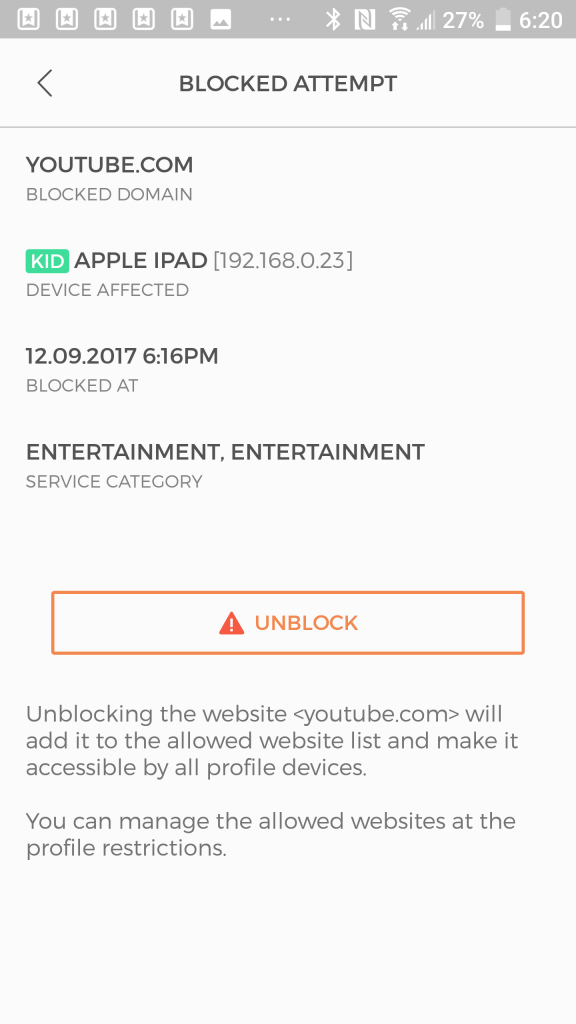
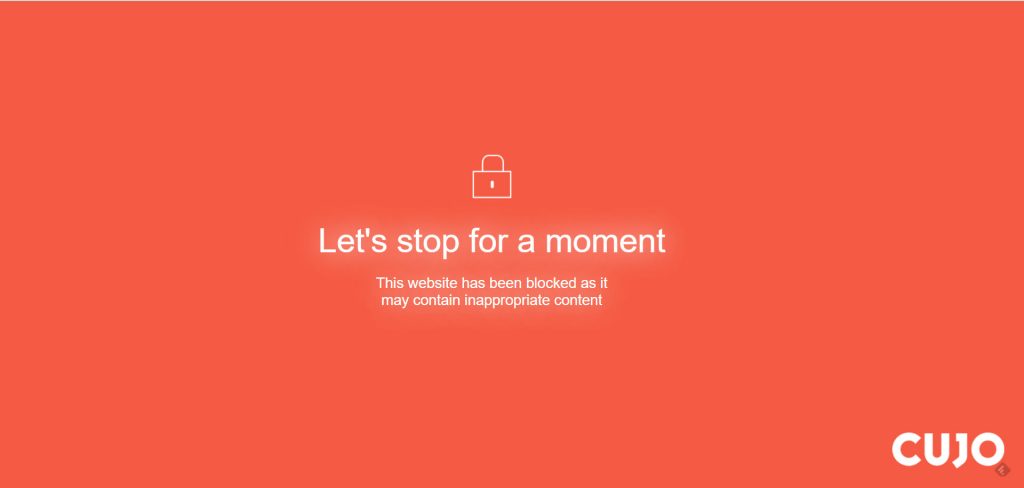
Fortunately, I didn’t run into any truly dangerous situations while I was doing my testing, but if I had then I had some confidence that CUJO would step in and take action. Check out the following video for an example of how CUJO can help protect against one of the scariest kinds of attacks, namely ransomware that encrypts your data and forces you to pay real money to get the key to unlock it.
Piece of Mind
A network security device like CUJO can’t be expected to replace the software you’re currently running on your PCs to keep them protected from attack. If you’re not using some kind of malware protection and performing regular backups (preferably using media that’s disconnected from your network and store off-site), then you’ll want to consider taking up the practices.
Nevertheless, having a robust piece of hardware running on your network to back up your PC software and then protect those devices that you can’t protect directly can provide some real peace of mind. The CUJO is one of the simplest such devices that you can choose for your home or small business software, and its cost of $249 seems like a minimal investment in helping you sleep better at night.

