
 We’re storing more information than ever before, whether it’s important financial and other personal documents, pictures and video, or the thousands of files we download and accumulate over time. Some of that information is backed up to the cloud, some resides on our personal computers, and some – a lot, actually – lives on our smartphones.
We’re storing more information than ever before, whether it’s important financial and other personal documents, pictures and video, or the thousands of files we download and accumulate over time. Some of that information is backed up to the cloud, some resides on our personal computers, and some – a lot, actually – lives on our smartphones.
That makes the question of where to store and back up all that information a very important one indeed. While we could use an external hard drive of some kind to store everything, carrying it around the house or office to copy information over from our various devices, that wouldn’t be very efficient.
What makes much more sense is to make use of the network that most of us have already set up and configured. We’re already using that network, likely utilizing a Wi-Fi router to tie everything together, access the internet, connect to printers, attach our smart home devices, and more. Why not use that same network for saving and sharing files as well?
That’s where a network-attached storage (NAS) device comes into play. Essentially, a NAS device (or just NAS for short) is a server that includes storage, usually hard disk drives (HDDs), and software to make saving, accessing, and backing up information quick and painless. A NAS can be very simple, only providing file sharing services, or it can provide much more intelligence and functionality.
One example of the latter NAS type is the TerraMaster F2-210, an affordable 2-bay device that offers good performance, a powerful operating system with an advanced feature set, and support for two drives providing data redundancy. Priced at $149.99 (at the time we are publishing this article) without any HDDs installed, the F2-210 is perfect for home and small office/home office (SOHO) users.
What is a NAS?
As we said, a NAS device is essentially a server with built-in storage that makes it easy to share, access, and back up all of your information. You can build a NAS yourself, by putting drives in a PC and sharing folders via Windows 10, Linux, or MacOS, but that’s more challenging to set up and to manage for most users.
A NAS is essentially a computer with an operating system that contains storage devices that you can share via a network. An easy solution is to buy a pre-built NAS that’s optimized for sharing files and running specific kinds of software that are useful for working with your information. That way you benefit from a device that’s highly focused on a single task, is fully supported including receiving regular security patches, and that’s easy to set up and configure.
The TerraMaster F2-210 is just such a pre-built device. It includes everything you need to access a full suite of NAS capabilities (except the storage drives themselves, and we’ll cover those in a moment).
What can a NAS do?
Because it’s essentially a server computer that can run a variety of software, a NAS like the F2-210 can provide a host of functions. It’s not just simple storage that shows up on the network as a file share, which is how some more basic network storage devices operate.
Here is an outline of the main features provided by the TerraMaster F2-210:
- File sharing: This is the most basic of all NAS functionality. Once it’s up and running, users can be configured with the appropriate rights and they can create shared folders with specific rights for saving and accessing files of all kinds.
- File encryption: Security is vital, and the ability to encrypt files stored on a NAS is an important feature. The F2-210 supports folder encryption, meaning that you can add an encryption key that’s required to access the files. If thieves steal the F2-210, for example, then they won’t be able to access the files stored in encrypted folders.
- Backup: This is another NAS capability. Backup is different from simple file sharing in that it utilizes software to automatically and routinely save important files from a computer or other device so that they can be recovered later if that device suffers a failure. The F2-210 supports virtually any PC or mobile device backup application that can save to a network drive, and it also supports backing up the NAS drives to external devices over the network, to USB-attached drives, or to the cloud.
- Multimedia sharing: A NAS like the F2-210 can store all your media files, including photos, music, and video, and share them to a variety of devices including PCs, smartphones, tablets, and media players.
- 4K Ultra HD video transcoding: This capability allows the NAS to transcode, or convert, video files from the format stored on the NAS to a format that can play on any modern device. The F2-210 supports live transcoding to 4K H.264 (max 24 frames per second, or fps) and H.265 (max 30 fps) video. This feature allows you to store your video files on the NAS in whatever format and then access them via H.265 or H.265 without needing to convert all of your videos beforehand.
- Remote access: You can configure a NAS for remote access, which will allow you to access your files from anywhere in the world. The F2-210 supports remote access on PCs as well as mobile devices, with smartphone apps for iOS and Android.
- Applications: Some NAS devices can run applications that can greatly expand their functionality. The F2-210 is one such NAS, and it offers a handful of useful applications. Here are just a few examples:
- Multimedia server software: Plex, Media Server
- Web server software: Joomla, phpBBS, WordPress.
- Business applications: SugarCRM, OrangeHrm.
If you research other NAS devices, you’ll find that this is a very competitive list of features for a $150 product. You’ll find a wider range of applications on some more expensive NAS devices, but the F2-210 has most of the important bases covered.
What do you need in a NAS?
The first thing you need is the NAS itself. You’ll want to consider factors like its performance, how many drives it can support, and what features it offers. As we discussed above, the F2-210 is a solid NAS device that provides a variety of advanced capabilities and good performance that make it much more than a simple network drive.
The F2-210 is built around a quad-core ARM V8 64-bit processor that provides enough power for all its supported functions, and its 1GB of RAM should be sufficient for serving the needs of a small group of users. You can find all of the F2-210’s specifications at the TerraMaster site.
Build quality and design
 You also want to consider a NAS device’s build quality, and in this regard, the F2-210 is a great option. Its chassis is a mix of metal and plastic, giving it an overall quality feel, while the HDD trays are plastic but durable. It’s also a small device at 8.9 inches high, 4.7 inches wide, and 5.2 inches deep, meaning it will fit into tight spaces.
You also want to consider a NAS device’s build quality, and in this regard, the F2-210 is a great option. Its chassis is a mix of metal and plastic, giving it an overall quality feel, while the HDD trays are plastic but durable. It’s also a small device at 8.9 inches high, 4.7 inches wide, and 5.2 inches deep, meaning it will fit into tight spaces.
Aesthetically, the F2-210 sports conservative good looks that should allow it to melt in the background in most environments. You might not want to place it on your coffee table, but it wouldn’t look out of place in the typical data closet or home office.
Finally, the F2-210 is a quiet device, with an average noise level of 18.6 decibels. Its single 80mm system fan keeps everything cool without getting too loud, and fan speed is software-selectable between four modes, Smart, Fastest, Low temperature, and Mute.
Connectivity
The F2-210 has a single gigabit Ethernet port that connects the NAS to the network. That means that you’ll need a Wi-Fi router if you want to connect wireless devices, which likely already exists in your home or office environment.
Also, the F2-210 has two USB 3.0 ports for connecting external drives. That makes it easy to backup the data stored on the F2-210 to portable storage devices that you can relocate for extra security and reliability.
What drives does it support?
Probably the most important NAS consideration is how many drives a device supports. The F2-210 can utilize up to two drives, and each one can be up to 14 terabytes (TB) in size. That gives a total storage capacity of up to 28TB without redundancy. It also supports solid state drives (SSDs) that can provide faster performance (at a higher cost and with less capacity).
Just as important, the F2-210 supports Redundant Array of Inexpensive Disks (RAID) technology, which basically means that it can use multiple drives for data redundancy. Simply put, you can install two drives in the F2-210 and configure half the storage space for redundancy. That cuts your storage capacity in half but means that if one drive fails your data is safe. It supports the following RAID types:
- Single drive: You can install a single drive and it will show up as a single volume without redundancy.
- JBOD: Just a Bunch of Disks, meaning that there’s no RAID functionality implemented. If you have two drives of 2TB and 4TB, you’ll have two separate volumes (or storage areas) of 2TB and 4GB available for users and applications.
- RAID 0: This RAID level creates volumes across the two drives but does not create redundancy. So, for example, if you have the same 2TB and 4TB drives, then you’ll have one volume with 6TB available.
- RAID 1: This RAID level stores “parity” information on each drive that allows the the system to restore the data stored on the configured volumes if one drive fails. For RAID 1, you need two drives of the same size, and you’ll have half the total storage capacity available for use.
- The F2-210 also supports disk “hot plugging” drives, meaning that if you’re using multiple drives in a RAID 1 array, then you can remove a failed drive and replace it with a new drive without shutting the system down. The NAS will then rebuild the data on the new drive by referencing the parity data, all without needing to shut down and restart the NAS.
Note that when you’re selecting drives to populate your F2-210, you’ll want to give some thought to the drive manufacturer and type. First, make sure you buy from a drive maker that you trust. And second, it’s a good idea to select drives that are made for NAS devices and can handle the constant up-time and high-volume accesses. Two good options are Seagate Ironwolf and Western Digital Red.
Finally, make sure you buy the right capacity drives. If you’re going to set up a RAID 1 array for redundancy, then you’ll want to buy two identical drives. Two 4TB drives, for example, will provide 4TB of redundant storage. Two 8TB drives will provide 8TB of redundant storage, and so on.
TerraMaster F2-210 Installation and configuration
 One factor in buying a NAS device is how easy it is to set up and configure. The F2-210 excels in this department – setting it up is very straightforward and only takes a few minutes. We’ll provide a quick look at the setup and configuration process here, but be sure to read the documentation yourself before you get started.
One factor in buying a NAS device is how easy it is to set up and configure. The F2-210 excels in this department – setting it up is very straightforward and only takes a few minutes. We’ll provide a quick look at the setup and configuration process here, but be sure to read the documentation yourself before you get started.
Step 1: Unbox and install your storage drives
First, remove the F2-210 from its packaging. You’ll find the NAS, a power adapter, and an Ethernet cable inside the box. Before you plug in the power and fire up the NAS, you’ll want to install the hard drives. That’s a simple process of flipping down the latches on each drive caddy, installing your drive with the included screws, and plugging the caddy back into the NAS.
Step 2: Plug the NAS in and connect to your network
Next, you’ll want to plug in the NAS and connect the Ethernet cable between the NAS and your router or switch. The F2-210 will automatically power up, and you’ll want to give it a few minutes to boot and connect to your network. Depending on your network configuration, you may have other steps to take, but you’ll configure the NAS like any other network device.
Step 3: Install the TNAS app
You’ll want to install the TNAS app on your Windows, Mac, or Linux PC. The app will make it easier to locate the NAS on the network and kick off the configuration. You can also use the app to map shared folders on local PCs, allowing for quick access to the data you need the most.

Step 4: Configure the F2-210
The configuration process is simple enough:
- The TNAS OS (TOS) will first be initialized, meaning it will be downloaded fresh from the TerraMaster web site and installed on the F2-210.
- You will be asked to set up an administrator account for managing the NAS.
- You will walk through the configuration of your hard drive(s). This is where you will establish the kind of data protection you want to use.
- Once you’re done, you will end up at the TOS desktop, which will give you help options along with a panel showing the status of your F2-210.
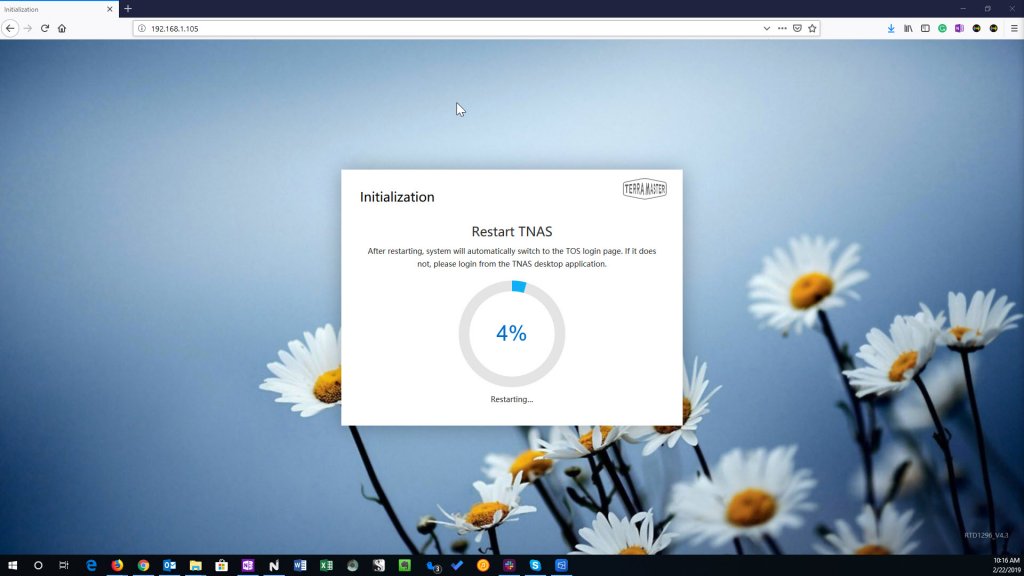
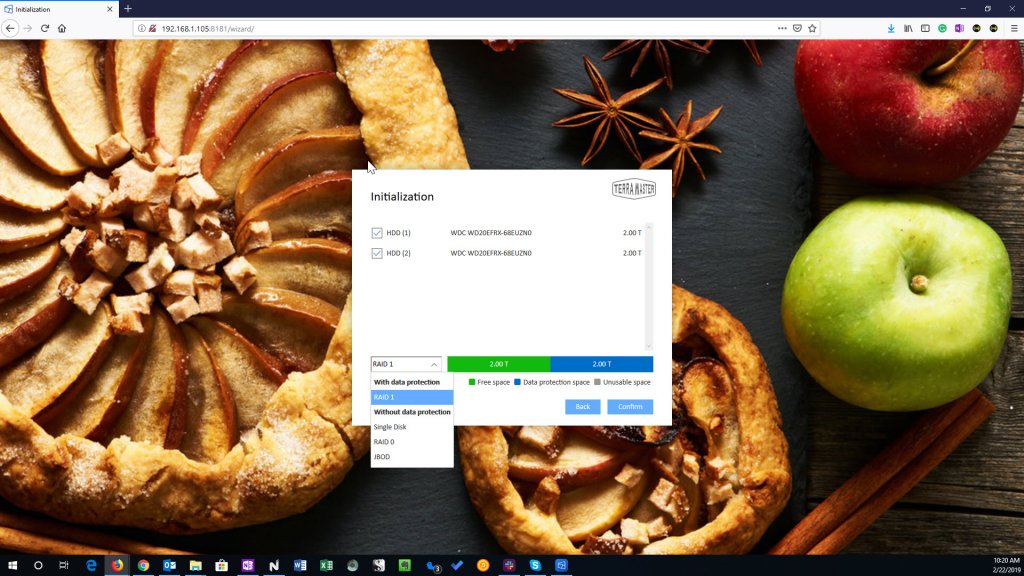
TerraMaster F2-210 Operation
Once the F2-210 is set up, you can access the TOS user interface (UI). As you can tell in the following screenshot, it’s a very straightforward and attractive UI that provides quick and easy access to all the NAS functionality.
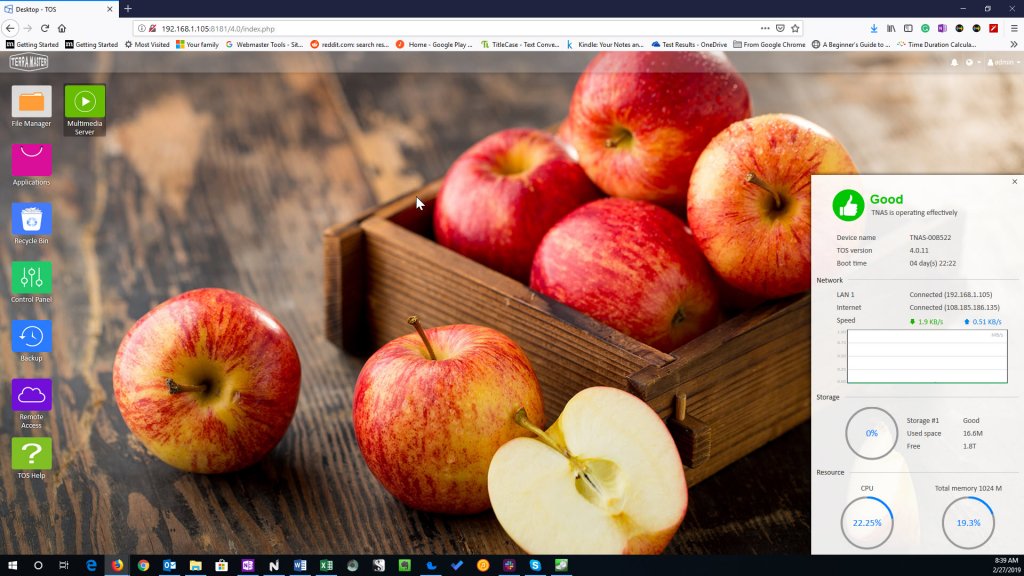 The UI makes it easy to access the complete functionality of the F2-210. Refer above to the list of features that the F2-210 supports, but basically you can quickly and easily utilize its full capability.
The UI makes it easy to access the complete functionality of the F2-210. Refer above to the list of features that the F2-210 supports, but basically you can quickly and easily utilize its full capability.
Note that you can access all the NAS settings via the TOS Control Panel. This utility operates just like similar utilities in Windows 10, MacOS, and Linux.
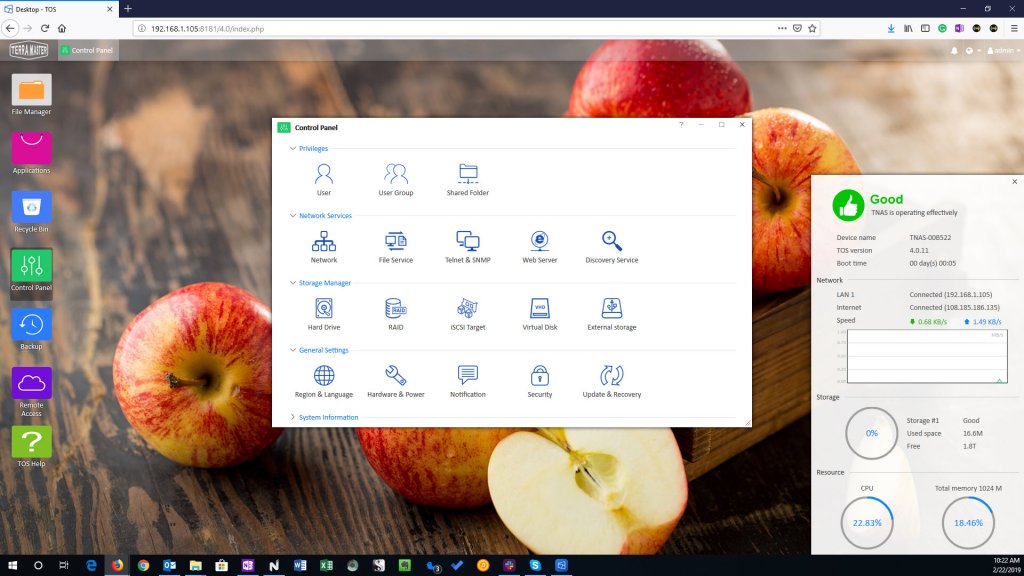 At the very least, you can create shared folders that can be accessed by authenticated users, including encrypted folders. The process is straightforward, including implementing encryption.
At the very least, you can create shared folders that can be accessed by authenticated users, including encrypted folders. The process is straightforward, including implementing encryption.
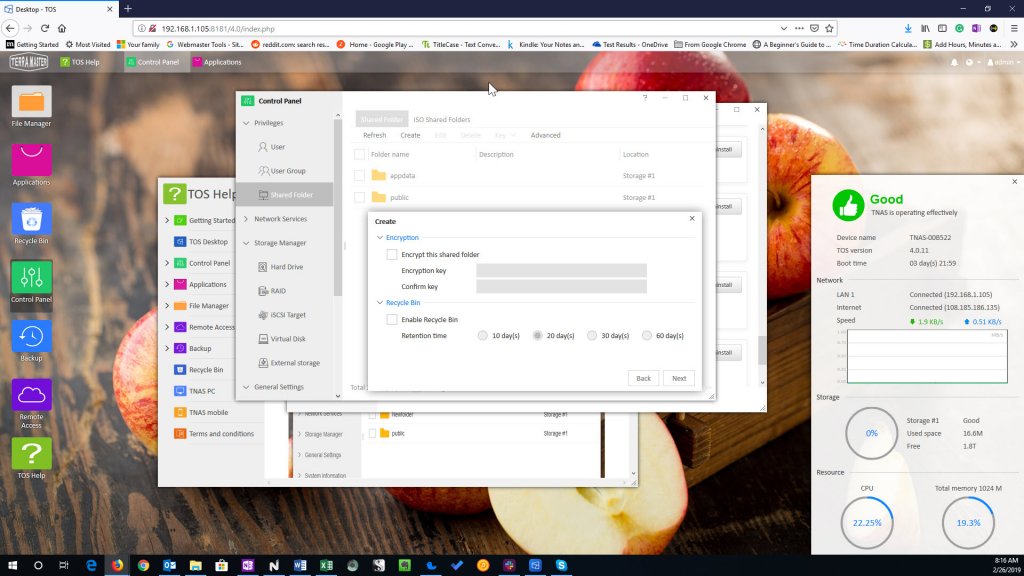
We’re not going to cover every feature and function of the F2-210 here. The point is simply that TOS is a very easy environment to work in and the F2-210 is a very easy NAS to configure and operate. Throughout our testing in putting together this overview, we found the device straightforward and only rarely had to reference the generous help files.
In addition, performance was good, with us able to reach similar read and write speeds on the F2-210 to a Synology DS918+ 4-drive NAS that’s roughly three times as expensive. On our wireless network, the F2-210 achieved 35.64 megabytes per second (MB/s) sequential read and 29.57 MB/s sequential write speeds, while the DS918+ managed 34.86 MB/s read and 35.02 MB/s write.
You might run into performance problems if you have many users conducting complex operations on the F2-210, such as transcoding video. However, if you’re likely to have that many people connecting then you’ll want to step up to a faster model. For example, the TerraMaster F2-220 uses a dual-core Intel Celeron processor for faster performance and costs $249.95
The TerraMaster F2-210 is proof positive that you don’t have to spend a lot of money for a fully-featured and easy-to-use NAS device. Add in the cost of a couple of 4TB HDDs, and you can have a powerful NAS with redundant drives for well under $500. That’s not too much money to spend for a lot of convenience and peace of mind.
This article was produced in collaboration with TerraMaster.

